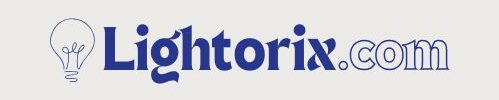Smart light bulbs have transformed the way we illuminate our homes, offering convenience, automation, and even energy savings. These intelligent lighting solutions can be controlled remotely through mobile apps, voice assistants, or home automation hubs.

Whether you’re dimming the lights with Alexa, changing the color through an app, or setting schedules with Google Assistant, smart bulbs provide seamless control at your fingertips. However, just like any smart device, things can go wrong. Connectivity problems, switching Wi-Fi networks, or issues during setup can lead users to a frustrating standstill. That’s where knowing how to reset your smart light bulb becomes essential.
Resetting a smart bulb can solve most common issues without needing professional help. This guide walks you through when and how to reset a smart light bulbs and brands of smart bulbs. With simple steps and easy troubleshooting tips, you’ll be back to enjoying your smart lighting in no time.
When Should You Reset a Smart Light Bulb?
Resetting a smart bulb isn’t something you do often—but there are situations where it’s absolutely necessary. Understanding when to reset can save time and frustration.
Common Issues That Require a Reset
- Bulb not responding to app commands: If your light refuses to turn on/off via the app, something’s gone wrong with its connection.
- Disconnection from Wi-Fi or Bluetooth: A power outage or router update can kick your bulb off the network.
- Random flickering or power cycling: Unexpected behavior is a common indicator that the bulb’s memory may be corrupted.
- Pairing problems with smart assistants: Trouble connecting the bulb to Alexa, Google Assistant, or Apple HomeKit? Resetting can often fix it.
How to Determine If a Reset Is Necessary
Before jumping into a reset, try these quick checks:
- Verify Wi-Fi connectivity: Ensure your router is online and the signal is strong.
- Switch apps or platforms: If the bulb doesn’t respond in one app, try a different one if compatible.
- Manual power cycling: Turn the bulb off for 30 seconds, then on again. If issues persist, proceed with a reset.
Tools and Materials Required
Resetting a smart bulb is easy, and you don’t need special tools. However, having the following items can make the process smoother:
- Smartphone with the smart bulb’s companion app installed.
- Access to the Wi-Fi router, especially if you’re reconnecting the bulb after a reset.
- The light switch that controls the smart bulb—many resets require toggling it.
- Timer or stopwatch (optional) to help you accurately time reset sequences, especially if a specific on/off pattern is needed.
Make sure you’re familiar with your bulb’s brand and model, as reset steps vary across manufacturers.
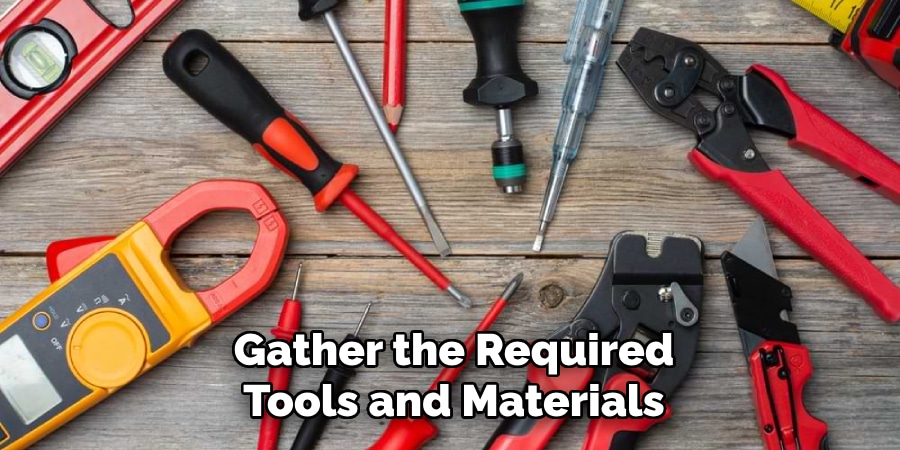
Understanding Different Types of Smart Light Bulbs
Before resetting, it’s helpful to understand what kind of smart bulb you’re dealing with. Reset methods differ based on the technology used: Wi-Fi, Bluetooth, Zigbee, or Z-Wave.
Wi-Fi Smart Bulbs
Wi-Fi bulbs connect directly to your home network.
Examples:
TP-Link Kasa, Feit Electric, some Philips Hue models (with bridge).
- Reset Method: Typically involves toggling the bulb in a specific on/off pattern using the light switch.
Bluetooth Smart Bulbs
Bluetooth bulbs pair directly with your phone or a home hub.
Examples:
Cync (formerly C by GE), Wyze, Sengled Bluetooth.
- Reset Method: Some allow app resets; others use power cycling via the light switch.
Zigbee and Z-Wave Smart Bulbs
These bulbs require a hub or bridge and are ideal for whole-home automation.
Examples:
Philips Hue, IKEA TRÅDFRI, SmartThings bulbs.
- Reset Method: Often involves removing the bulb from the hub manually and re-pairing.
Knowing your bulb’s technology is crucial for choosing the right reset steps.
5 Easy Steps on How to Reset a Smart Light Bulb
Resetting a smart light bulb can solve many connectivity or performance issues. Whether your bulb isn’t responding or you’ve changed your Wi-Fi network, a reset is often the first step to get things working again. Follow these five simple steps to reset your smart light bulb, whether you’re using a general model or a specific brand.
Step 1: Try the General Reset Method First
If you’re unsure about your smart bulb’s brand or specific model, this universal method is a great starting point.
- Turn the bulb on and off 3 to 10 times in a row. The exact number varies by manufacturer, so refer to the user manual if possible.
- Watch for the bulb to blink or flash—this indicates it has entered reset mode.
- After that, open the corresponding app on your phone and follow the steps to reconnect it.
This method is commonly effective for standard Wi-Fi or Bluetooth-enabled bulbs from lesser-known brands.

Step 2: Reset a Philips Hue Bulb
With a Hue Bridge:
- Open the Philips Hue app, go to Settings > Lights.
- Select the light you want to reset and tap Delete or Reset.
Without a Hue Bridge:
- Turn the bulb on and off 5 times quickly.
- The bulb will blink, confirming the reset.
Step 3: Reset a TP-Link Kasa Smart Bulb
Soft Reset:
- Turn the bulb off for 10 seconds, then switch it back on. This keeps your Wi-Fi info intact.
Hard Reset:
- Turn the bulb on and off 5 times, with 1-second pauses between each.
- The bulb will flash 3 times, confirming a factory reset.
Step 4: Reset Wyze, Sengled, and Cync Bulbs
Wyze Bulb:
- Toggle the bulb off and on 3 times. It will pulse, signaling reset mode.
- Open the Wyze app and tap Add Device to reconnect.
Sengled Bulb:
- Switch it on and off 10 times quickly. It will blink 5 times to confirm reset.
- Use the Sengled Home app to re-add the bulb.
Cync (C by GE) Bulb:
- Turn the bulb on and off 5 times, pausing 5 seconds each time.
- The bulb will flash 3 times.
- Reconnect through the Cync app.
Step 5: Reconnect Using the App
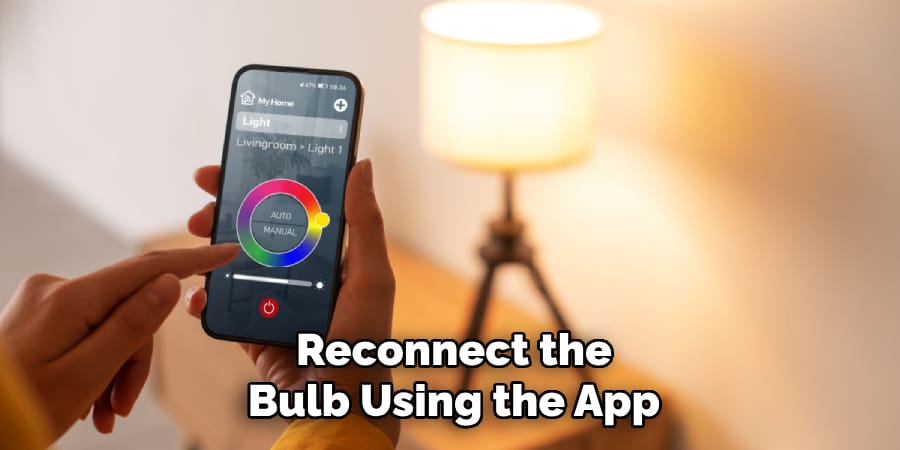
Once reset is complete, open your smart bulb’s companion app. Follow the on-screen instructions to re-pair the bulb with your network. You may also assign it to a specific room or rename it for easier control.
How to Reconnect a Smart Bulb After Resetting
Once your bulb is reset, you’ll need to reconnect it to your network and smart home system.
Adding the Bulb to a Smart Home App
- Open the manufacturer’s app (e.g., Hue, Wyze, TP-Link).
- Tap on “Add Device”.
- Follow the on-screen instructions.
- Ensure your phone is connected to 2.4GHz Wi-Fi—most smart bulbs do not support 5GHz.
Pairing the Bulb with Smart Assistants
Amazon Alexa:
- Open the Alexa app.
- Go to Devices > Add > Light.
- Choose the brand and follow the pairing process.
Google Assistant:
- Open the Google Home app.
- Tap + Add Device > Set up device > Works with Google.
- Find the bulb’s brand and link the account.
Apple HomeKit:
- Open the Apple Home app.
- Tap + > Add Accessory.
- Scan the QR code on the bulb or its box.
Troubleshooting Common Issues After Reset
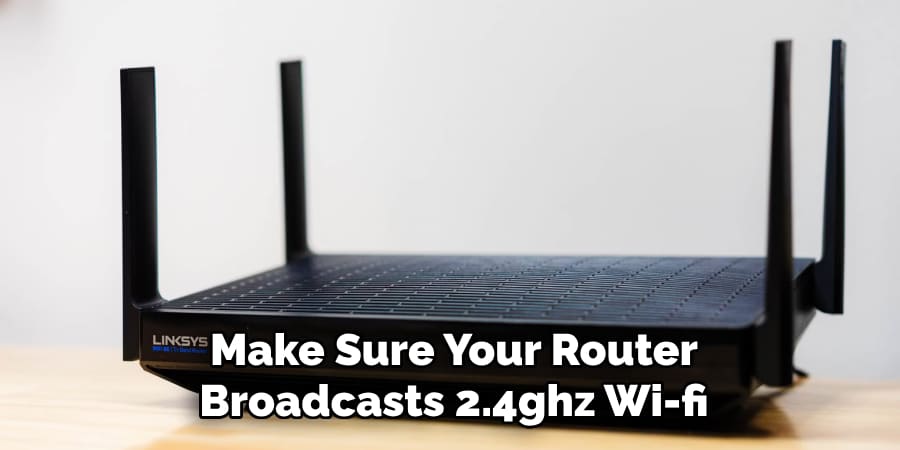
Even after a reset, some problems may still pop up. Here’s how to troubleshoot them:
Smart Bulb Not Connecting to Wi-Fi
- Make sure your router broadcasts 2.4GHz Wi-Fi.
- Restart the router and ensure your phone is on the same network.
- Check if MAC address filtering is enabled—disable it if needed.
Smart Bulb Still Unresponsive After Reset
- Double-check if the reset sequence was accurate.
- Try resetting again, possibly with a longer delay between toggles.
- If the problem persists, the bulb may need replacing.
Bulb Flickering or Blinking After Reset
- Ensure the bulb is not used with a dimmer switch unless it’s dimmable.
- Open the app and update the bulb’s firmware if prompted.
Alternative Solutions If a Smart Bulb Won’t Reset
Sometimes, a smart bulb refuses to cooperate even after multiple resets. If this happens, try the following alternatives:
Removing the Bulb from the Smart Home Hub
- For Zigbee or Z-Wave bulbs, open the hub’s app (e.g., SmartThings or Hue).
- Delete or forget the device, then try reconnecting from scratch.
Trying a Manual Power Cycle
- Turn the light off completely and leave it unplugged for 10 minutes.
- Plug it back in and attempt the reset again.
Replacing the Bulb
- If all else fails, your bulb might be defective or at the end of its lifespan.
- Consider replacing it and checking if your smart system supports newer models.

Frequently Asked Questions
Q: Will resetting a smart bulb delete my settings and preferences?
Ans: Yes, performing a factory reset will remove custom settings, schedules, and network connections. You’ll need to reconfigure the bulb in the app afterward.
Q: Can I reset multiple smart bulbs at once?
Ans: Generally, no. Most smart bulbs need to be reset individually unless they are part of a system (like Philips Hue with a bridge) that allows group resets.
Q: What if my bulb doesn’t blink or flash during reset?
Ans: Double-check the reset sequence for your bulb’s brand. If it still doesn’t respond, try using the brand’s support page or consider a manual reset through the app if available.
Q: Is resetting a smart bulb the same as turning it off and on?
Ans: No. Simply turning it off and on does not erase any settings. A reset involves a specific pattern to clear memory and prepare the bulb for setup.
Q: Do I need internet access to reset a smart bulb?
Ans: No, internet access is not required to reset the bulb itself. However, you’ll need an internet connection to reconnect it via the app and control it remotely.
Conclusion
Resetting a smart light bulb is a simple yet powerful way to fix most connection and responsiveness issues. Whether you’re switching Wi-Fi networks, solving app problems, or pairing with a new assistant, this guide has shown you the steps needed to bring your bulb back to life.
From brand-specific reset instructions to troubleshooting after a reset, understanding your bulb’s type and following the correct method is key. With just a few steps, you can ensure your smart lighting remains efficient, responsive, and part of your daily smart home convenience.