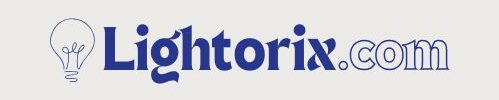Smart lighting is revolutionizing home convenience, and Wiz lights are leading the way with their easy setup, affordable pricing, and app-based control. Popular among homeowners and tech lovers, these Wi-Fi-enabled bulbs work seamlessly without a hub.

When integrated with Amazon Alexa, Wiz lights allow hands-free control—just say, “Alexa, turn on the bedroom light,” and it responds instantly. This guide will show you how to connect Wiz lights to Alexa, enabling you to manage your lighting using only your voice.
Whether you’re starting your smart home journey or upgrading your setup, this article will walk you through each step clearly and help you troubleshoot any issues along the way.
Understanding Wiz Lights
Wiz lights are Wi-Fi-enabled smart bulbs that connect directly to your home’s 2.4GHz network, allowing control through the Wiz app or voice assistants like Alexa. Unlike many smart bulbs, they don’t need a hub, making setup simple and cost-effective.
Users can adjust brightness, change colors, set schedules, and apply dynamic scenes like “Ocean” or “Focus.” Thanks to cloud-based technology, settings sync across devices, enabling remote and multi-user control.
Wiz lights are popular for their affordability, ease of use, and full-featured functionality, making them ideal for anyone seeking smart lighting without extra hardware or complicated installation. Whether you’re new to smart tech or upgrading, Wiz offers a hassle-free lighting solution.
Benefits of Connecting Wiz Lights to Alexa
Connecting Wiz lights to Alexa offers hands-free lighting control using simple voice commands—turn lights on/off, dim them, or change colors effortlessly. You can also set up Alexa routines to automate lighting based on time or triggers, like a “Good Morning” routine that gradually brightens your room.

With remote access through the Alexa or Wiz app, you can control your lights from anywhere, whether at work or traveling. Integration with other smart home devices like locks, thermostats, and cameras allows for a seamless, intelligent living environment. This combination of convenience, automation, and remote control makes Alexa a powerful companion for enhancing the functionality and comfort of your Wiz smart lighting setup.
Things You Need Before Connecting
Before connecting Wiz lights to Alexa, ensure your bulb is properly installed, powered on, and in pairing mode. A stable 2.4GHz Wi-Fi network is required, as Wiz lights don’t support 5GHz. Install the Wiz app on your Android or iOS device, create an account, and connect the bulb to Wi-Fi through the app.
Also, make sure the Amazon Alexa app is installed, and you’re signed into your Amazon account. You’ll need a compatible Alexa device like an Echo Dot or Echo Show to use voice commands. Once these essentials are set up, you’re ready to link your Wiz lights with Alexa for a seamless smart lighting experience.
10 Easy Steps on How to Connect Wiz Lights to Alexa
Connecting your Wiz smart lights to Alexa enhances your lighting experience by enabling voice control and automation. Below is a detailed guide to help you set everything up properly.
Step 1: Set Up Your Wiz Light
Start by installing your Wiz bulb into a suitable light fixture and powering it on. The bulb should blink, indicating it’s ready to pair. If it doesn’t, turn it off and on three times to reset it into pairing mode. Open the Wiz app, tap the plus (+) icon, and select “Add a Light.” Follow the instructions to connect the bulb to your 2.4GHz Wi-Fi network. Once connected, assign a clear, easy-to-remember name like “Desk Lamp” or “Living Room Light” for smoother voice control later.
Step 2: Test Wiz App Functionality
Before integrating with Alexa, confirm the Wiz app can fully control your bulb. Turn the light on and off, dim it, and change its color (if supported). If the bulb doesn’t respond properly, reset it and repeat the setup. Also, check for firmware updates within the Wiz app and install them to ensure smooth performance during Alexa integration.
Step 3: Open the Alexa App
Now, launch the Alexa app on your smartphone. If you’re not already signed in, log into your Amazon account. Tap on the “More” menu in the bottom-right corner and navigate to “Skills & Games.” This is where you’ll search for and add third-party smart home integrations like Wiz.
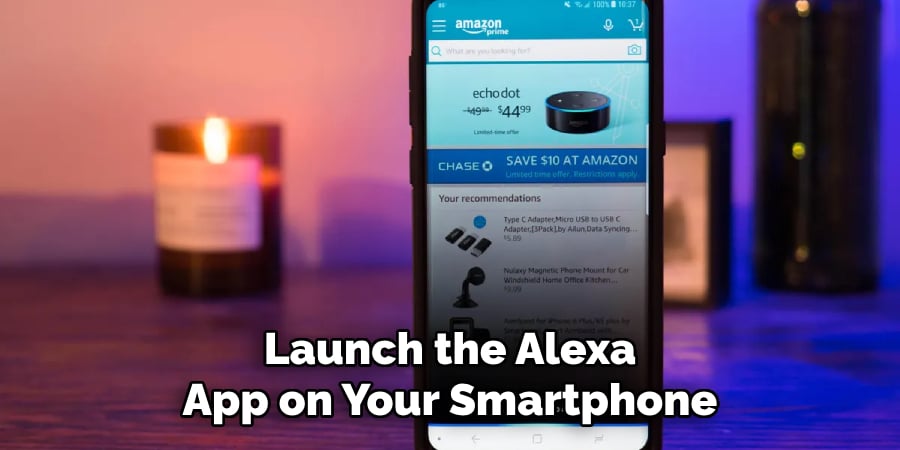
Step 4: Enable the Wiz Skill in Alexa
In the “Skills & Games” section, use the search bar to find “Wiz.” Select the official Wiz skill from the list and tap “Enable to Use.” You’ll be prompted to log in using your Wiz account credentials. This step links your Wiz setup to your Alexa account and allows both systems to communicate.
Step 5: Authorize Wiz to Work with Alexa
Once you’ve signed into your Wiz account, Alexa will request permission to access and control your Wiz devices. Tap “Allow” or “Authorize” when prompted. A confirmation message will appear if the linking is successful, completing the integration of your Wiz account with Alexa.
Step 6: Discover Devices in Alexa
Return to the Alexa home screen and tap the “Devices” tab. Then click the plus (+) icon and choose “Add Device.” Select “Light” as the type. Alexa will now scan your network for new devices and should detect your Wiz bulb. Once found, follow the on-screen prompts to finish setup and assign the light to a room or group.
Step 7: Rename and Group Your Lights (Optional but Recommended)
To streamline voice commands, consider renaming your lights in the Alexa app using short, unique names. Avoid complex or similar-sounding names that might confuse Alexa. You can also create groups like “Bedroom Lights” or “Downstairs Lights” to control multiple bulbs at once with a single command.
Step 8: Test Voice Commands
Now test whether everything works correctly. Try saying, “Alexa, turn on the bedroom light,” or “Alexa, dim the living room light to 50%.” For color-capable bulbs, say, “Alexa, change the desk lamp to blue.” If Alexa responds and your lights react accordingly, your setup was successful.
Step 9: Create Alexa Routines
For advanced automation, explore Alexa’s Routines feature. Tap “More” > “Routines” in the Alexa app. You can create custom routines like “Good Morning” that turn on specific lights at a certain time or “Movie Night” to dim and color the lights. These routines add convenience and personalization to your smart home.

Step 10: Troubleshoot if Needed
If Alexa doesn’t discover your Wiz bulb, ensure both the Wiz and Alexa apps are updated. Confirm that your phone and Alexa device are on the same 2.4GHz Wi-Fi. You may also need to disable and re-enable the Wiz skill, or reset the bulb and repeat the setup. Clear device names and strong Wi-Fi signals are also key for avoiding issues.
Voice Commands You Can Use with Wiz and Alexa
Once connected, you can control your lights using a wide variety of voice commands. Basic ones include:
- “Alexa, turn off the kitchen light.”
- “Alexa, dim the living room lamp to 30%.”
- “Alexa, change the hallway light to red.”
- “Alexa, set bedroom lights to movie mode” (if scenes are configured).
- “Alexa, turn off all downstairs lights.”
These commands make daily interactions more fluid and personalized.
Tips for Best Performance
To get the most reliable performance from your Wiz-Alexa integration, follow these best practices. Always use short, unique names for each light — avoid using similar or complex names, which might confuse Alexa.
Ensure that all your smart devices — including your phone, Wiz bulbs, and Alexa speakers — are on the same 2.4GHz Wi-Fi during setup. Avoid using special characters or symbols in device names.
Place your Alexa device where it can clearly hear your voice and isn’t too far from the smart bulb. Lastly, regularly update both the Wiz and Alexa apps, as well as the firmware on your devices, to benefit from performance improvements and new features.
Common Issues You Might Face
While setting up Wiz lights with Alexa is usually simple, some users may encounter issues. A common problem is the bulb not connecting to Wi-Fi, often due to using a 5GHz network, weak signal, or incorrect password. Another issue is Alexa not discovering the bulb, which typically happens if the Wiz skill isn’t enabled or the accounts aren’t properly linked.
Voice commands may also fail if device names are unclear, the Wi-Fi is unstable, or firmware is outdated. Account linking conflicts can arise if multiple smart home profiles exist. Keeping both the Wiz and Alexa apps updated and ensuring the bulb’s firmware is current helps avoid or fix most setup and connectivity problems.
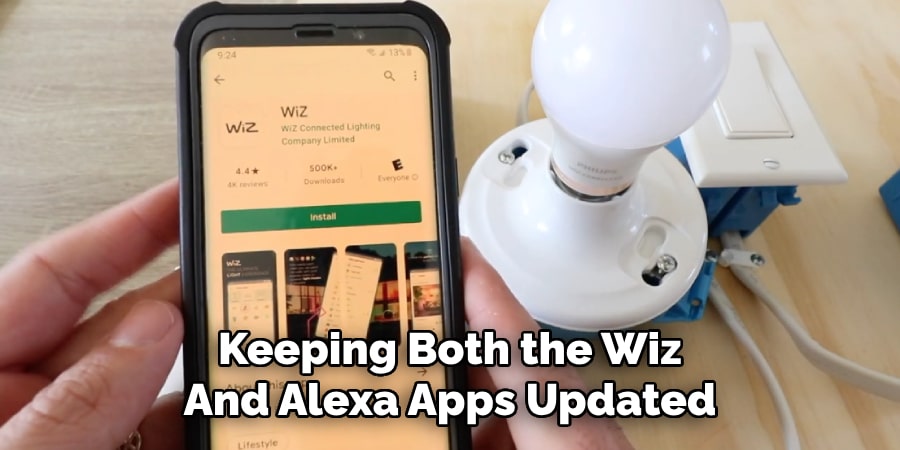
Frequently Asked Questions
Why won’t Alexa find my Wiz light?
Check if the Wiz skill is enabled in the Alexa app and whether the light is properly connected in the Wiz app. You may also need to refresh device discovery in Alexa.
Can I control Wiz lights with Alexa when I’m not home?
Yes, as long as both the Wiz light and Alexa device are connected to the internet, remote voice commands or app control will work.
Do I need a hub to connect Wiz lights to Alexa?
No. Wiz lights work over Wi-Fi and do not require any additional hubs or bridges to connect to Alexa.
Can I use routines with Wiz lights and Alexa?
Absolutely. You can add Wiz lights to custom Alexa routines and automate actions based on time, voice triggers, or other smart home events.
What if I change my Wi-Fi network?
If you switch networks, you’ll need to reconnect your Wiz bulbs to the new network using the Wiz app and re-link them to Alexa.
Conclusion
Connecting Wiz lights to Alexa is a straightforward process that adds a tremendous level of convenience to your home lighting system. With just a few setup steps and proper configuration, you can enjoy hands-free control, custom routines, and integration with other smart devices.
From waking up gently to preset lighting scenes to controlling your entire home’s lights with a single voice command, the possibilities are wide and practical. As long as you follow the setup instructions carefully and keep your apps up to date, you’ll find that controlling your lighting with Alexa and Wiz is not only smart — it’s effortless.